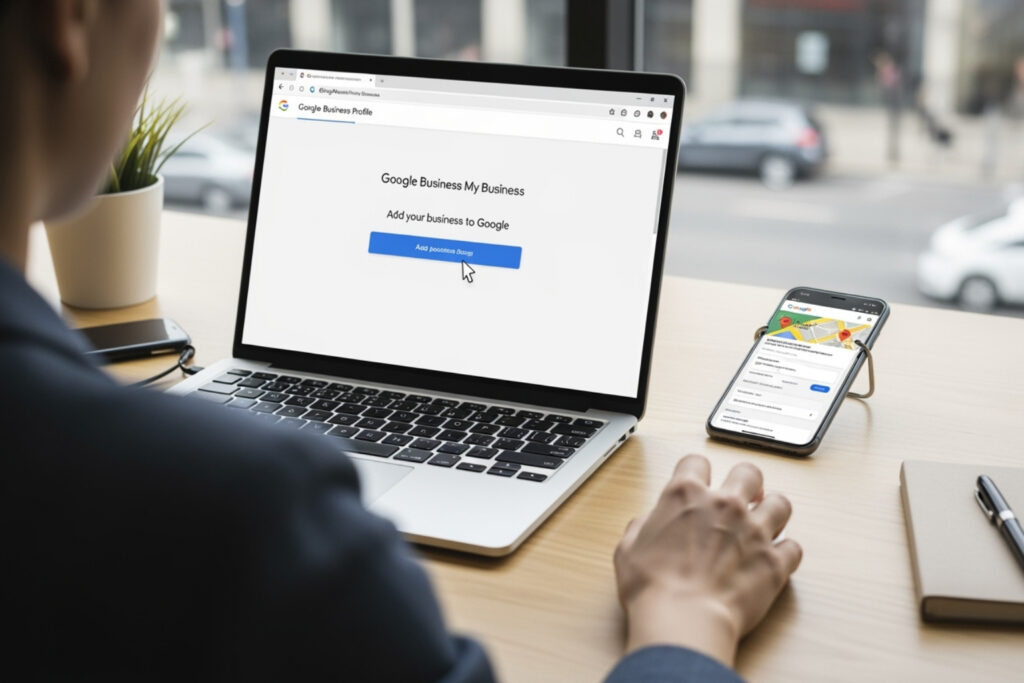Add a business to my Google Business Manager: Free Guide 2025
Why Your Business Needs a Google Business Profile
If you want to reach more local customers, showing up on Google is non-negotiable. When someone searches for a business like yours, Google displays a map with local businesses, complete with photos, reviews, and contact information. This is your Google Business Profile in action.
This tool is powerful: 84% of consumers use Google to find local businesses, and they are 70% more likely to visit a business with a complete profile. The best part? It’s completely free.
To add a business to my google business manager, you’ll generally follow these steps:
- Sign in to Business Profile Manager.
- Click “Add business” and enter your business details.
- Complete verification via postcard, phone, email, or video.
- Organize profiles into a business group for easier management.
Many business owners struggle with this process, leaving their profiles incomplete and missing out on calls, website visits, and new customers. This guide will fix that.
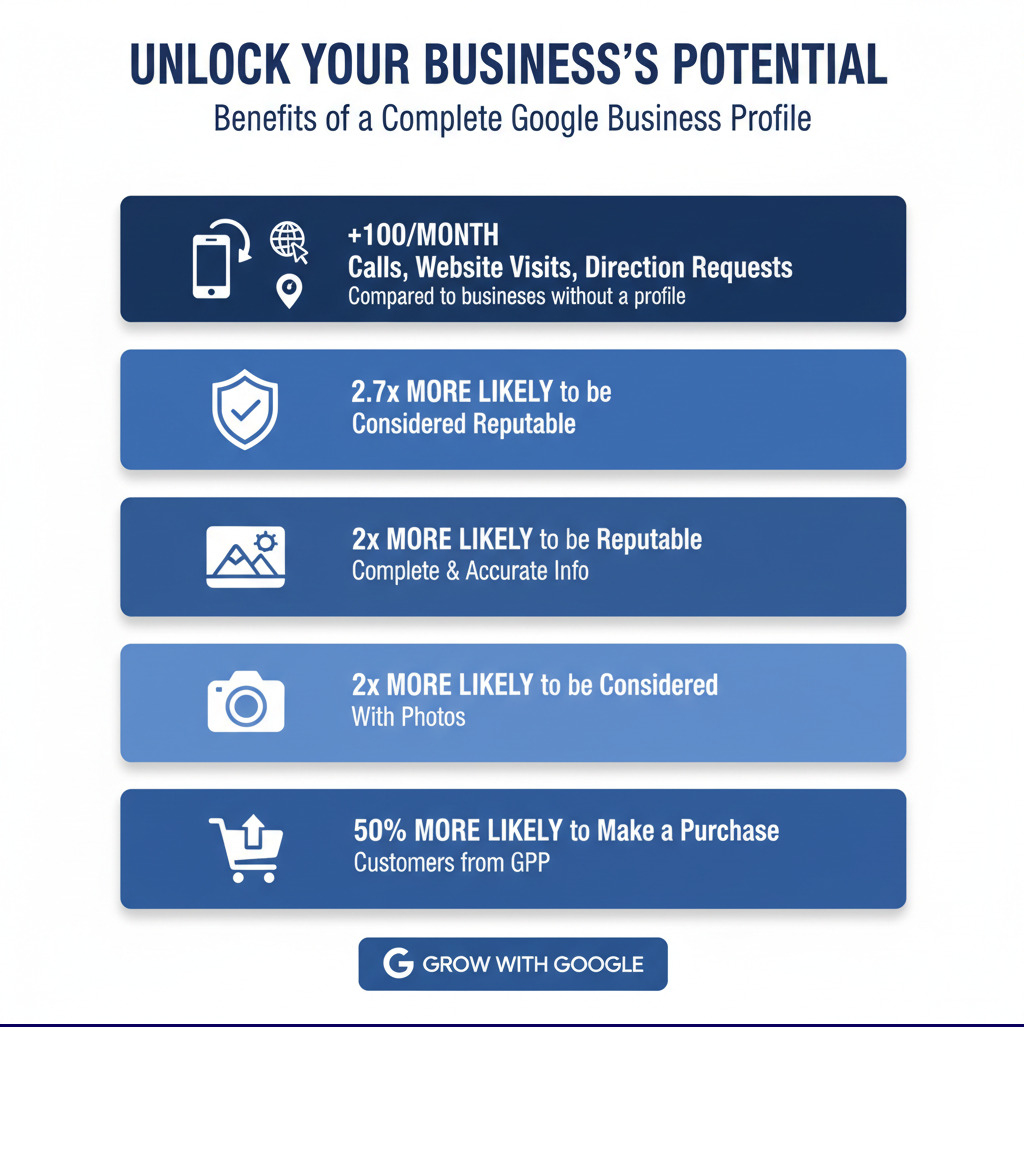
Key terms for add a business to my google business manager:
Getting Started: Creating or Claiming Your Business Profile
Now it’s time to set up your Google Business Profile. The first step is to determine if you need to create a new profile or claim an existing one.
To be eligible, your business must have either a physical location that customers can visit or be a service-area business that travels to customers. The entire setup process happens through Google Search or Google Maps, where your customers will find you.
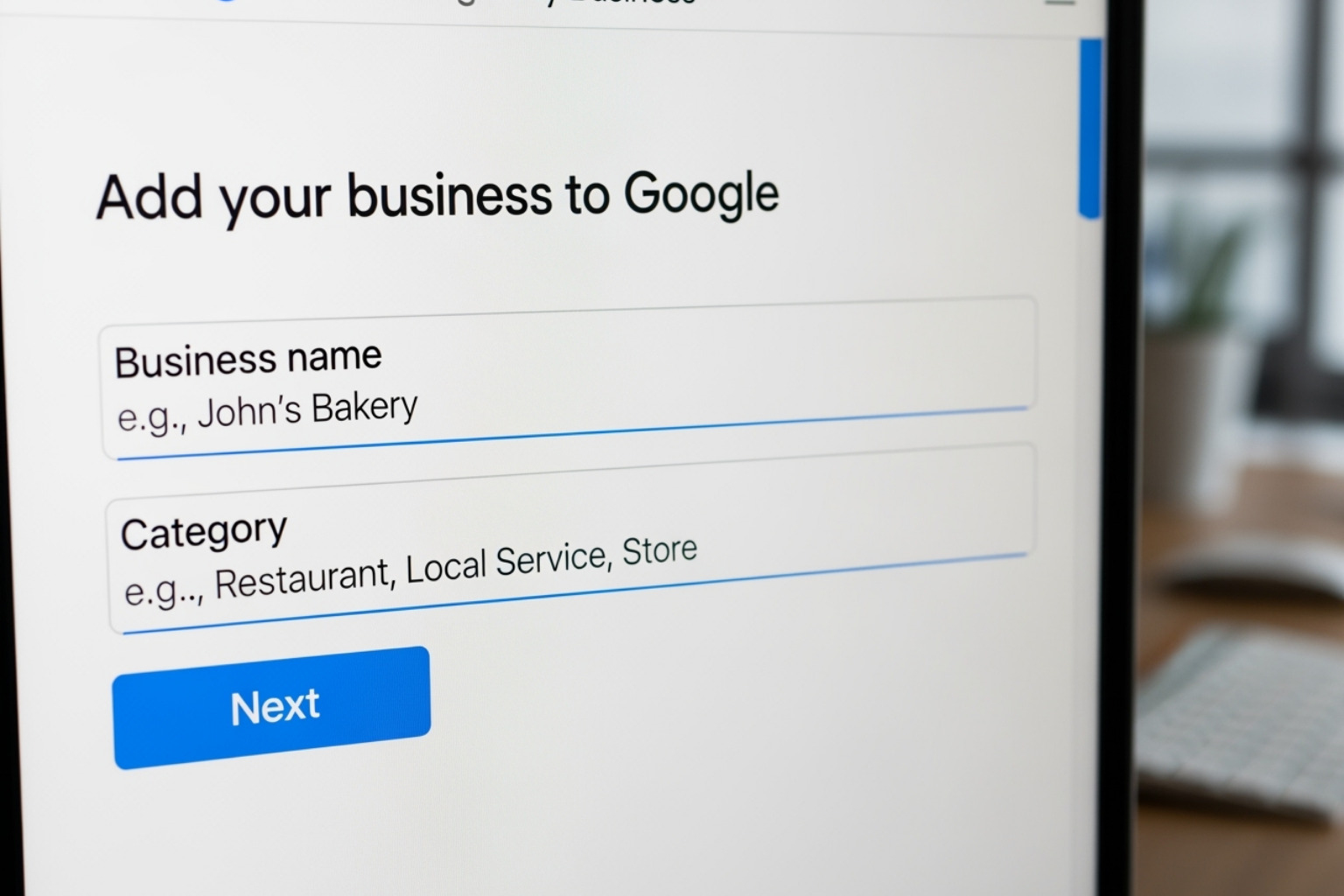
How to Create a New Google Business Profile from Scratch
If a search on Google doesn’t show your business, you’ll need to create a new profile. This gives you full control from the start.
Go to the Google Business Profile creation page and sign in with a Google Account. You’ll be asked for your business name (use your legal name, no keywords) and business category. Be specific (e.g., “Thai Restaurant” instead of just “Restaurant”) to attract the right customers.
Next, you’ll define your location. If you have a physical address for customers, enter it. If you’re a service-area business (like a plumber or cleaner), you can hide your physical address and define a service area instead. You’ll still need a valid address for verification.
Finally, add your contact information, including your business phone number and website URL. Double-check them for accuracy before finishing the initial setup.
How to Claim an Existing Business Profile
If Google already has a listing for your business, do not create a new one. Claiming the existing profile prevents duplicate listings that confuse customers and hurt your visibility.
To claim a profile, search for your business on Google Search or Maps. If you see a link that says “Own this business?” or “Claim this business,” click it and follow the prompts to confirm you’re authorized to manage it.
If the profile is already claimed by someone else (like a former employee), you can request ownership from the current owner. Google will contact them, and if they don’t respond, Google can help you verify your claim. For extra guidance, you can watch a video on troubleshooting the claiming process.
The All-Important Verification Process
Until your profile is verified, you can’t respond to reviews, post updates, or access most editing features. Verification is mandatory and proves to Google and customers that your business is legitimate.
Google offers several verification methods, depending on your business:
- Postcard with a code: The most common method. A postcard is mailed to your business address, and you enter the code online. It usually arrives in 5-14 business days.
- Phone call or text: An automated call or text sends a code to your business phone number.
- Email: A code is sent to an email address associated with your business domain.
- Video recording: You may be asked to record a video showing your business location, equipment, and proof of management.
- Live video call: A Google support agent may ask you to show proof of your business in real-time over a video call.
Complete whichever method is offered as soon as possible. The faster you verify, the faster you can fully add a business to my google business manager and start attracting customers.
How to Add a Business to My Google Business Manager
Once your first profile is verified, you may need to manage more. Whether you’re opening a new location, adding a team member, or managing client accounts, knowing how to add a business to my Google Business Manager is essential.
The Google Business Profile Manager is your command center for overseeing one or dozens of profiles from a single dashboard. This centralized approach is crucial for multi-location businesses and marketing agencies.
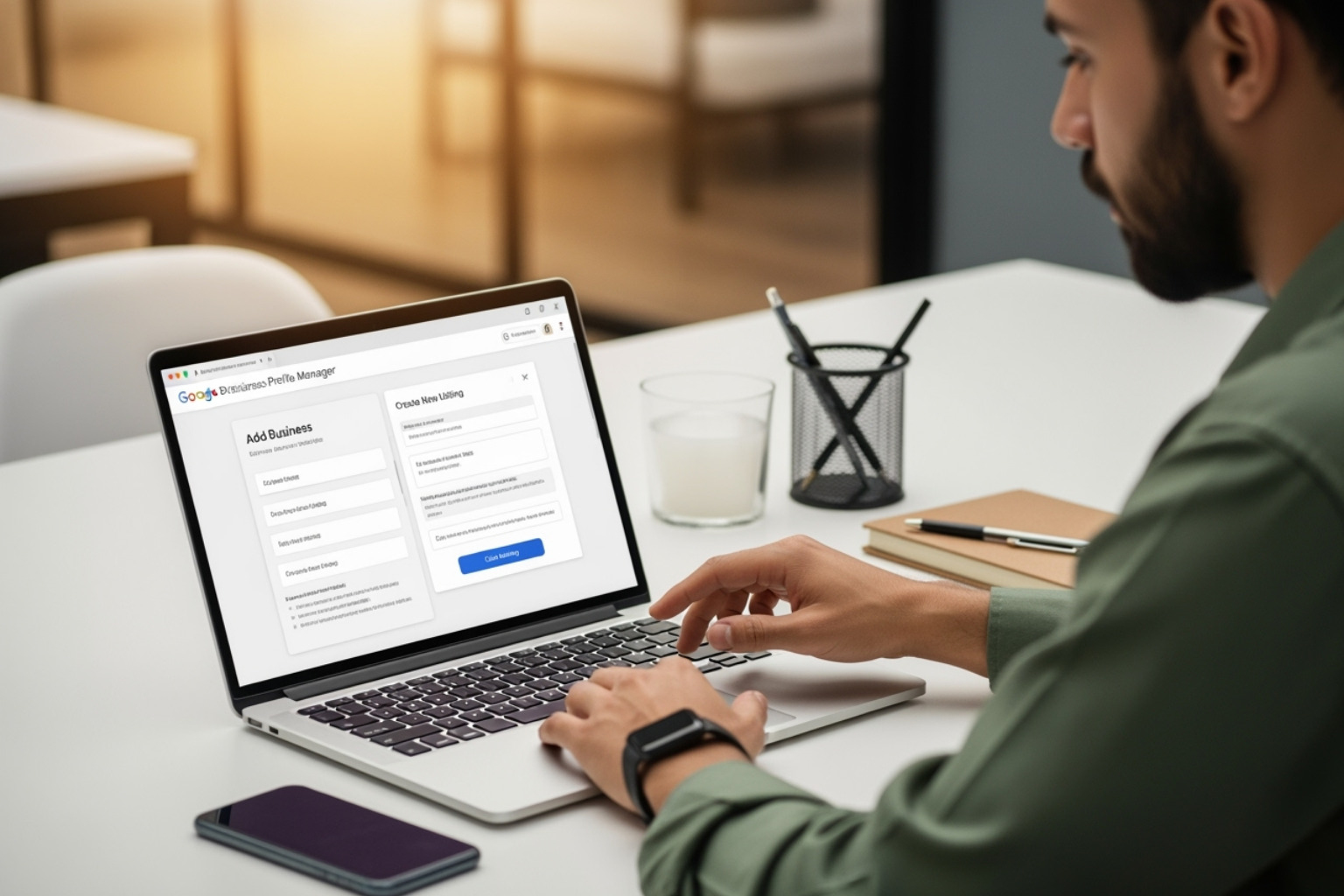
Using Business Groups for Multi-Location Management
Business Groups (or Business Accounts) are designed for managing multiple profiles efficiently. They allow you to bundle profiles together, which is ideal for businesses with locations in North Canton, Canton, and Akron, or for agencies handling multiple clients.
The key benefits are centralized updates for brand consistency and shared team access. You can add a team member to the group once, giving them access to all associated profiles. This organizational efficiency is invaluable.
To create a group, sign in to your Business Profile Manager. If you have multiple locations, you’ll see a “Create business group” button. Give the group a name, and you’re ready to start adding profiles. You can learn more about making a business group from Google’s official documentation.
Step-by-Step: How to add a business to my Google Business Manager
Here’s how to add a new location or business to your manager account. This is a common need for expanding service businesses, such as those in industries like Local SEO for Construction Companies that serve broad regions.
- Log into your Google Business Profile Manager and select your Business Group if you have one.
- Click the “Add business” or “Add a single business” option.
- Enter the business name. For a new location of an existing business, the name must be identical to your other locations to avoid being flagged as a duplicate.
- Select the same primary category as your other locations for consistency.
- Provide a unique, verifiable physical address for the new location. This is required for verification, even if you plan to hide the address for a service-area business.
- Fill out all other information, including phone number, website, and hours.
- Complete the verification process for the new location. It will not be public until verified.
If you have existing individual profiles, you can transfer them into your Business Group to consolidate management.
Managing Your Team: Owners vs. Managers
As you grow, you’ll need help managing your profile. Google offers different access levels to keep your account secure.
- Primary Owner: There is only one per profile. They have complete control, including the ability to transfer ownership, and cannot be removed until they do so.
- Owner: Has all permissions of the Primary Owner, except transferring primary ownership. They can edit info, add/remove users, and delete the profile.
- Manager: Can handle daily tasks like editing info, responding to reviews, and creating posts. They cannot add/remove users or delete the profile. This role is ideal for employees or marketing agencies.
To add or manage users, go to your Business Profile, steer to “Business Profile settings,” then “People and access.” You can invite new users by email and assign them a role.
Google enforces a 7-day waiting period for new owners and managers. During this time, they cannot perform critical actions like deleting the profile or transferring ownership, which protects your account from unauthorized changes.
Best Practices for Optimizing Your Profile
Creating and verifying your profile is just the foundation. To turn searchers into customers, you must optimize it. Think of your profile as a digital storefront; a complete and active profile tells Google and customers that you’re a professional, trustworthy business.
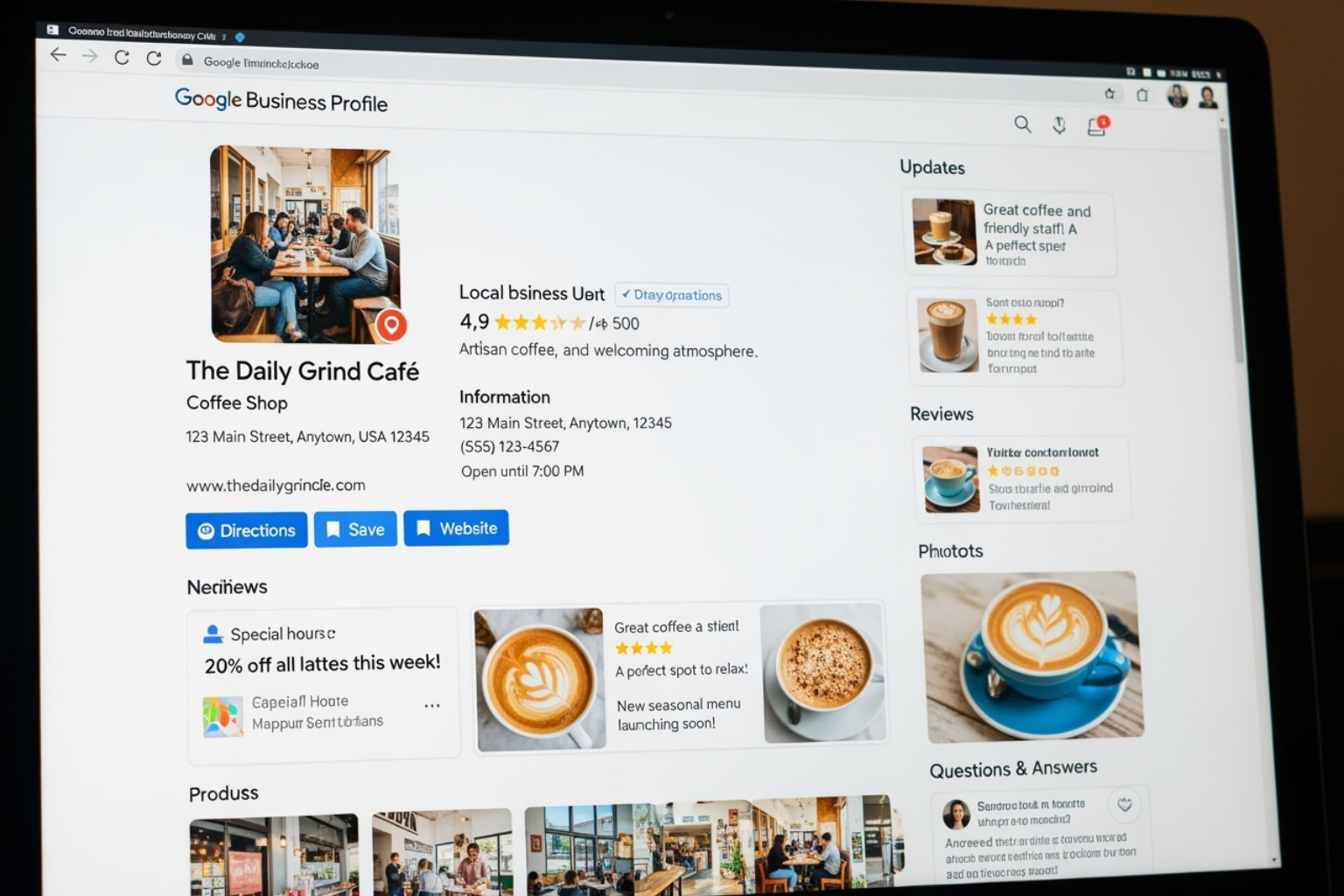
Completing Your Profile to Build Trust and Rank Higher
Businesses with complete information are 2.7x more likely to be considered reputable. Completeness signals to Google that you’re an active business and gives customers every reason to choose you.
- Photos and Logo: Upload high-quality, professional images of your storefront, team, and products. Businesses with photos are 2x more likely to be seen as reputable.
- Business Hours: Keep your hours accurate, especially for holidays. Nothing frustrates a customer more than showing up to a closed business.
- Business Description: Tell your story. Explain what makes your business unique in a conversational tone.
- Services and Products: List everything you offer in detail. The more specific you are, the better Google can match you with relevant searches.
- Business Attributes: Select all applicable attributes like “wheelchair accessible,” “women-owned,” or “free Wi-Fi.” These details help customers filter searches and find exactly what they need.
A complete profile is a core part of any effective SEO and GMB strategy, creating a powerful foundation for local growth.
Engaging with Customers to Drive Conversions
Your profile is a two-way conversation, not a static billboard. Active engagement can directly impact your bottom line.
- Google Posts: Use these short updates to announce offers, events, or new products. They appear directly on your profile and act as free advertising. Aim to post at least once a week.
- Responding to Reviews: Respond to every review, positive or negative. Thank customers for good reviews and address concerns in negative ones professionally. This shows future customers you care.
- Q&A Section: Proactively answer common questions customers might have, such as questions about parking, payment methods, or estimates. This demonstrates helpfulness and saves everyone time.
- Messaging Feature: Enable messaging to allow customers to contact you directly for quick questions. A fast response can be the difference between winning and losing a customer.
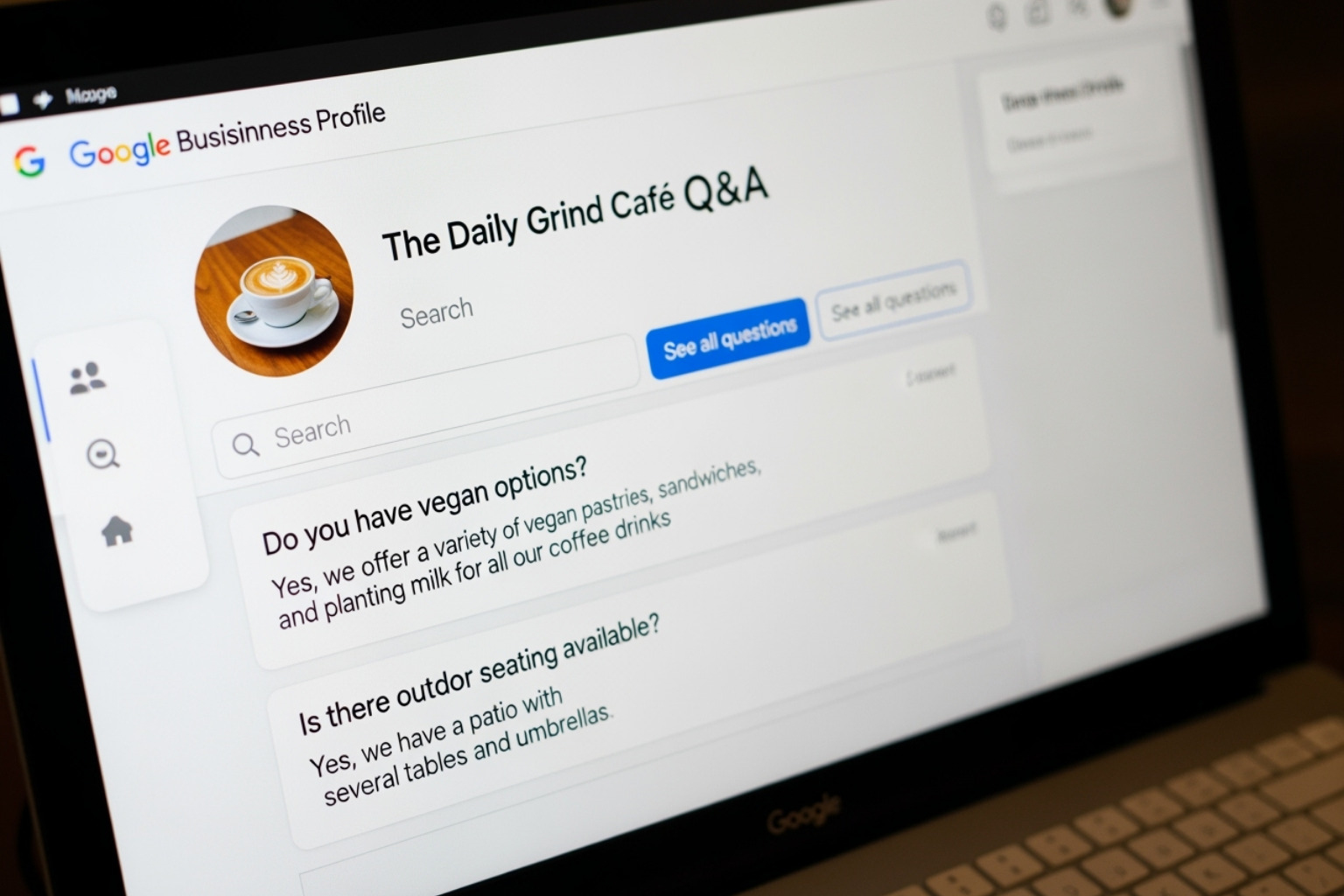
Active engagement builds trust and turns casual searchers into loyal customers.
Frequently Asked Questions about Google Business Profile
Even with careful planning, challenges can arise when managing your Google Business Profile. Here are answers to some of the most common questions.
Why is my Google Business Profile not showing up publicly?
This is a frustrating but common issue. If your profile isn’t visible to the public, it’s likely due to one of these reasons:
- Not yet verified: Your profile will not be fully public until you complete the verification process. If you’re waiting on a postcard, you’ll need to be patient.
- Profile suspension: Google may suspend a profile for violating its guidelines, such as by keyword stuffing your business name or having inaccurate information. You’ll need to appeal the suspension and fix the issue.
- Duplicate listings: If another profile for your business exists, Google may suppress one or both to avoid confusion. Always claim existing profiles before creating new ones.
- Recent edits under review: Major changes to your profile (like a new address) can trigger a temporary review period where visibility may be affected.
In some cases, a profile is only visible to managers, which often points to a verification or review issue. For more on this, see our guide on why is my Google Business Profile only visible to managers.
How do I add a business to my Google Business Manager if it has no physical address?
Many businesses, like plumbers or consultants, operate without a public storefront. These are called Service-Area Businesses (SABs), and they can still use Google Business Profile effectively.
When you add a business to my Google Business Manager that is an SAB, follow these steps:
- During setup, when asked if customers visit your location, select “No.”
- You must still provide a valid street address for verification, but you will have the option to hide your physical address from the public.
- Instead of a map pin at your address, you will define your service areas. You can list specific cities and postal codes or set a radius around your location (e.g., “25 miles of North Canton, OH”). You can use online map tools to help visualize your service area radius.
Google uses this service area information to show your business to relevant local customers.
Where can I get official support from Google?
If you need direct assistance, Google provides several resources:
- Google Business Profile Help Center: This is your first stop for official guides, documentation, and troubleshooting articles.
- Community support forums: These forums are filled with experienced business owners and experts who can help you solve common problems.
- Google’s Small Business Advisors: You can book an appointment with Google’s Small Business Advisors for guidance on profile optimization and strategy. This service is best for advice rather than technical issues like suspensions.
Conclusion: Take Control of Your Local Online Presence
You’ve made it this far, and that tells me something important: you’re serious about growing your business. That’s exactly the mindset that wins in local search.
Here’s what we’ve covered. Your Google Business Profile is a free tool that puts you directly in front of the people searching for what you offer. It’s not a “nice to have”—it’s essential. 84% of consumers turn to Google when they’re looking for local businesses, and the ones with complete, optimized profiles are the ones who get the calls, the website visits, and the customers walking through their doors.
Learning how to add a business to my Google Business Manager is about more than just checking a box. It’s about building a system that works for you, whether you’re managing one location or ten. Creating your profile from scratch, claiming an existing listing, organizing multiple locations with Business Groups, and making sure every detail is accurate and complete—each of these steps strengthens your presence and makes it easier for customers to find you.
Verification might feel like a hurdle, but it’s the key that opens up everything your profile can do. Once you’re verified, you’re not just visible—you’re legitimate in Google’s eyes and your customers’ eyes. From there, it’s about optimization: filling out every section, uploading quality photos, responding to reviews, posting updates, and actively engaging with the people who are interested in your business. These aren’t extras. They’re the difference between a profile that sits there and one that turns searchers into customers.
For businesses in North Canton, Canton, and the surrounding areas, mastering your Google Business Profile is non-negotiable if you want to grow locally. But let’s be honest—this stuff takes time, attention, and a bit of technical know-how. If you’re juggling everything else that comes with running a business, it’s easy for your profile to fall to the bottom of the priority list.
That’s where MDM Marketing comes in. We’re based right here in North Canton, and we specialize in data-driven SEO and copywriting that gets results. We know how to combine the technical side of search engine optimization with content that actually connects with people. Our approach is custom, practical, and focused on what works for your business, not generic strategies that might work for someone else.
If you’re ready to stop guessing and start seeing real growth from your local online presence, we’d love to help. Explore our outsourced SEO services to maximize your local visibility and let’s turn those searches into customers who choose you.
About The SEO Experts at MDM Marketing
This author hasn't written a bio yet.