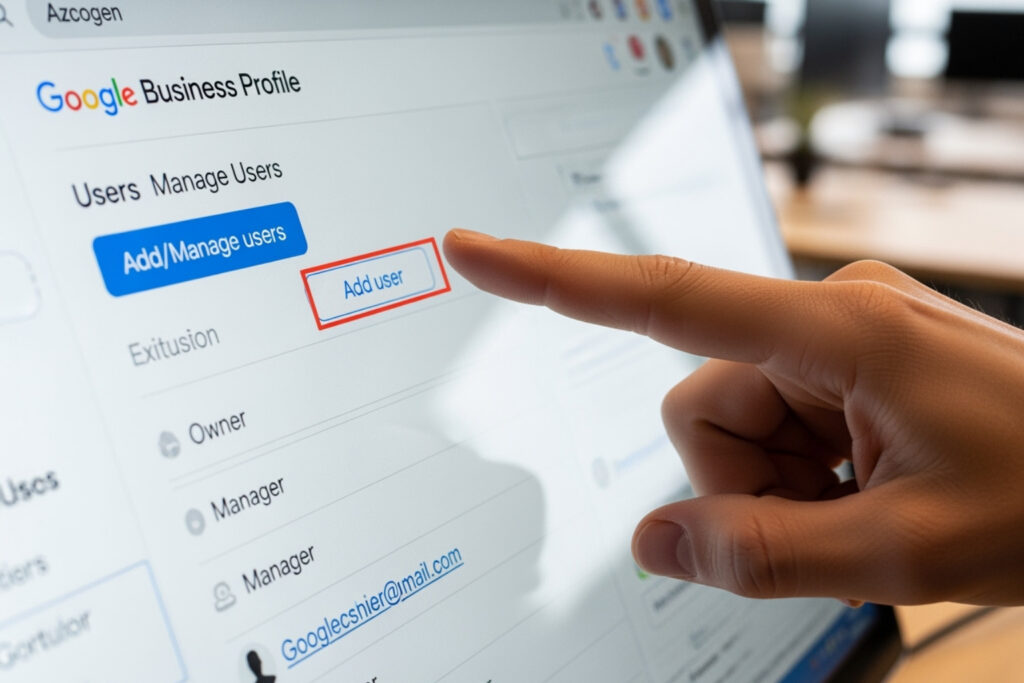Adding manager to google my business: Secure 2025
Why Managing Your Google Business Profile Team Matters
Adding manager to google my business is one of the smartest moves you can make to boost your local visibility and customer engagement. Here’s the quick answer:
How to Add a Manager to Your Google Business Profile:
- Sign in to your Google Business Profile at business.google.com
- Click the three-dot menu and select “Business Profile settings”
- Go to “People and access” and click “Add”
- Enter the manager’s email address
- Select “Manager” under access level
- Click “Invite” to send the invitation
Managing your Google Business Profile alone is like trying to run a restaurant with just one person – it’s possible, but you’ll miss opportunities and burn out fast. The research shows that profiles managed collaboratively by teams see up to 1.5x more engagement compared to solo management.
When you add managers to your profile, you’re not just delegating tasks. You’re creating a system that can respond to reviews faster, keep your business information current, and maintain an active online presence even when you’re focused on running your business.
Businesses with complete and accurate Google profiles are 2.7x more likely to be viewed as reputable by customers. But keeping everything updated while managing daily operations? That’s where having trusted team members with access becomes crucial.
The process is straightforward, but understanding the different access levels and best practices will help you maintain control while empowering your team to keep your digital storefront thriving.
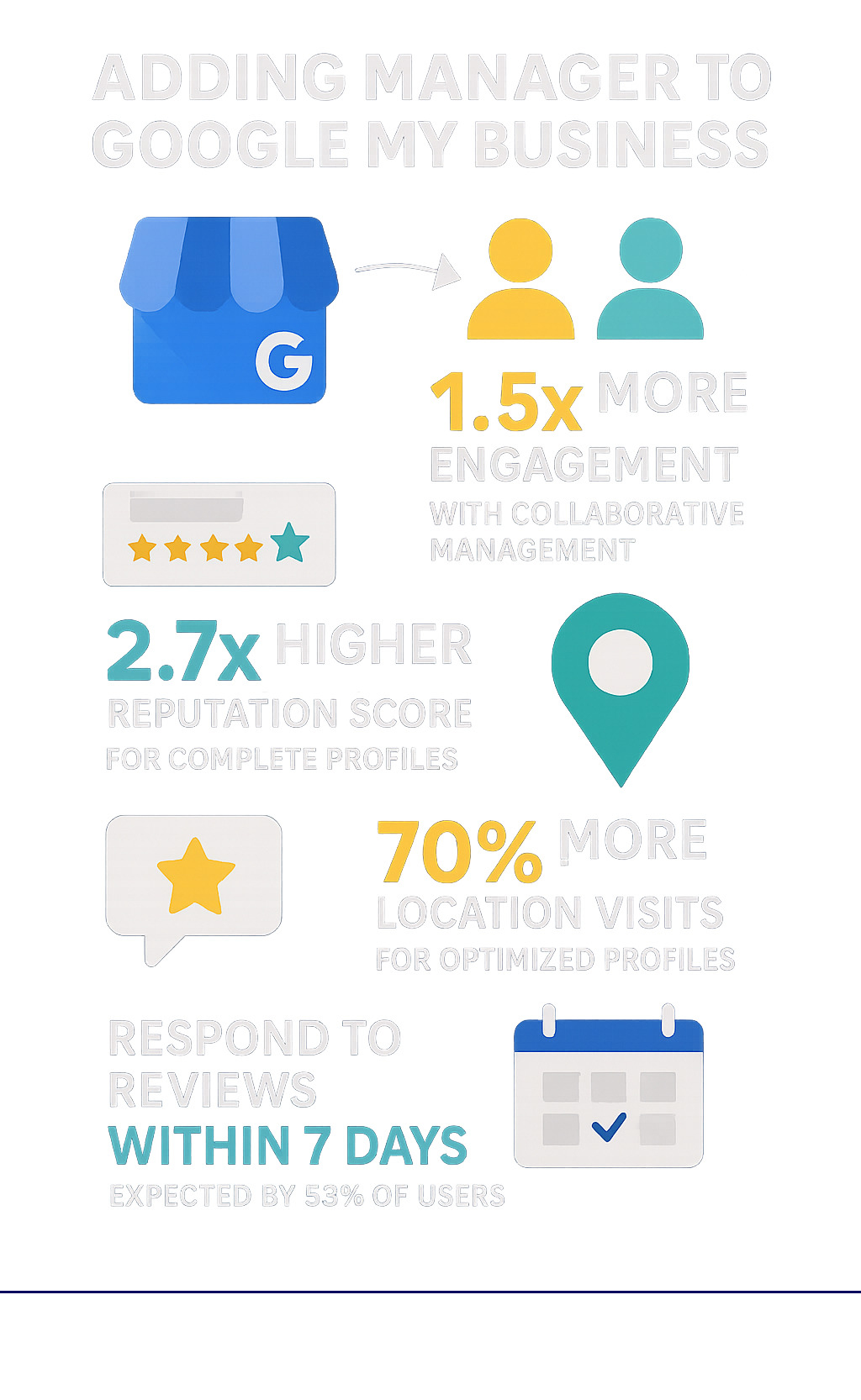
Adding manager to google my business terms you need:
Understanding User Roles: Owner vs. Manager
When you’re adding manager to google my business, it’s like building a team for your digital storefront. Just as you wouldn’t give every employee the keys to your safe, Google Business Profile has different access levels to keep things organized and secure.
Think of it as a simple hierarchy: some people can handle the daily tasks, while others have the authority to make big decisions. Each person needs their own Google Account to access your profile – no sharing passwords or login details (that’s a security nightmare waiting to happen).
The two main roles you’ll work with are Owner and Manager. Both can handle most of the day-to-day tasks that keep your business visible and engaging online. But when it comes to the big administrative decisions – like who gets access or whether to delete the entire profile – that’s where the differences really matter.
Here’s how the capabilities break down:
| Capability | Profile Owner | Profile Manager |
|---|---|---|
| Edit Business Information | Yes | Yes |
| Create & Publish Posts | Yes | Yes |
| Respond to Reviews | Yes | Yes |
| Upload Photos & Videos | Yes | Yes |
| View Performance Insights | Yes | Yes |
| Manage Messaging | Yes | Yes |
| Add/Remove Other Users | Yes (Owners & Managers) | No |
| Delete Business Profile | Yes | No |
| Transfer Primary Ownership | Yes (Primary Owner only) | No |
| Remove Themselves | Yes | Yes |
Google designed these different levels of access to the profile to give you flexibility while maintaining security. It’s all about finding the right balance between empowering your team and protecting your business.
What Can a Google Business Profile Manager Do?
A Manager is your go-to person for keeping your Google Business Profile active and engaging. They’re like the trusted team member who can handle almost everything customers see and interact with.
Managers can edit business information whenever something changes – new phone number, updated hours, or a fresh website link. This keeps customers from showing up when you’re closed or calling disconnected numbers.
They can create posts to share your latest news, special offers, or events. This keeps your profile fresh and gives customers reasons to choose you over competitors. They can also respond to reviews, which is huge for building trust. When customers see you care enough to respond, they’re more likely to give you a chance.
Uploading photos is another key power managers have. Fresh images of your products, services, or team help customers connect with your business before they even walk through the door. Managers can also view insights to see how your profile is performing and manage messaging when customers reach out directly.
But here’s where the boundaries kick in: managers cannot add or remove users from your profile. They also cannot delete the profile entirely. These sensitive functions are reserved for owners, and for good reason.
The Key Differences of a Profile Owner
Profile Owners are the decision-makers. They can do everything a manager can do, plus they hold the administrative keys to your digital kingdom.
Owners have full control over who gets access to your profile. They can add users – whether as new managers or additional owners – and they can remove users when someone leaves the team or no longer needs access. This is especially important when employees move on or roles change within your company.
The power to delete business profile is exclusively an owner privilege. While this might seem extreme, it’s a safeguard that prevents accidental or unauthorized removal of your entire online presence.
Perhaps most importantly, owners can transfer primary ownership to someone else. The Primary Owner is typically whoever first claimed and verified the profile. If that person leaves the company or sells the business, they can pass this ultimate authority to the right person.
This structure ensures your business profile stays secure while giving your team the access they need to keep your online presence thriving. For more insights on how these roles fit into your broader online strategy, check out More info about SEO and GMB.
A Step-by-Step Guide to Adding a Manager to Google My Business
Now that you understand the roles and benefits, let’s walk through the actual process of adding manager to google my business. Don’t worry – Google has made this surprisingly straightforward, and you’ll have your new manager up and running in just a few minutes.
The whole process feels a bit like sending a digital invitation to a very exclusive party. Your Google Business Profile is the party, and you’re the host deciding who gets access to help keep things running smoothly.
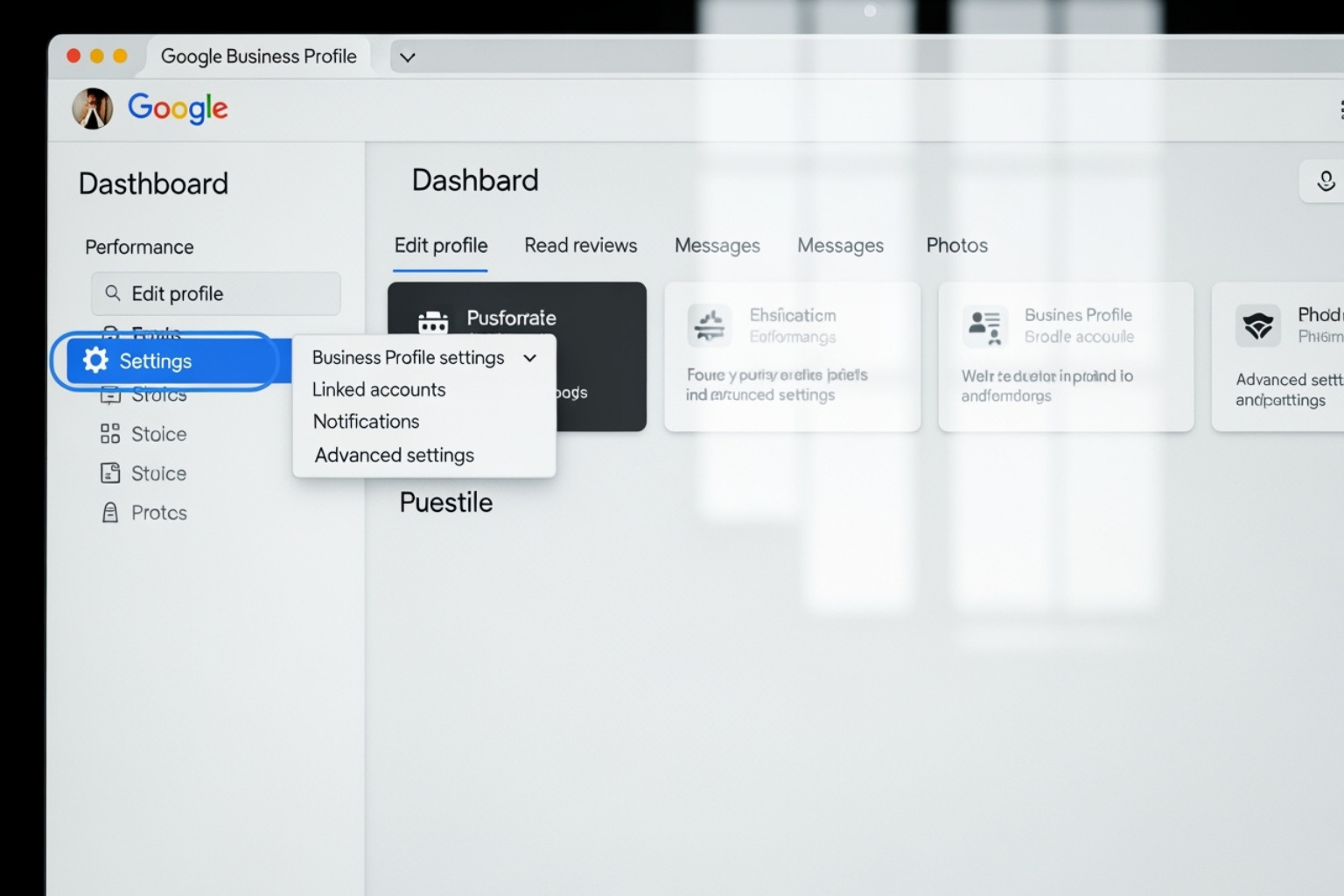
Step 1: Access Your Business Profile Settings
Getting to your profile settings is easier than finding your car keys on a busy morning. You have a couple of paths to choose from, but I’ll show you the most reliable route.
First, make sure you’re signed in to Google using the account that currently owns your business profile. This might seem obvious, but you’d be surprised how often people get stuck here because they’re logged into their personal Google account instead of their business account.
The quickest way to find your profile is through Google Search. Just type your business name (like “MDM Marketing” if that’s your business) or simply search “my business.” Your profile should pop up right in the search results like magic.
Once you see your profile, look for the three-dot menu icon near the top right of your profile interface. It’s that little symbol that somehow became the universal “more options” button across the internet. Click it and select “Business Profile settings” from the dropdown menu.
From there, you’ll want to steer to the “People and access” option. This is your command center for managing who can do what with your profile. If you prefer the direct approach, you can also Go to your Business Profile and sign in there.
Step 2: Invite a New User
Here’s where the fun begins. You’re about to extend an invitation that will make someone’s day – access to help manage your business’s online presence.
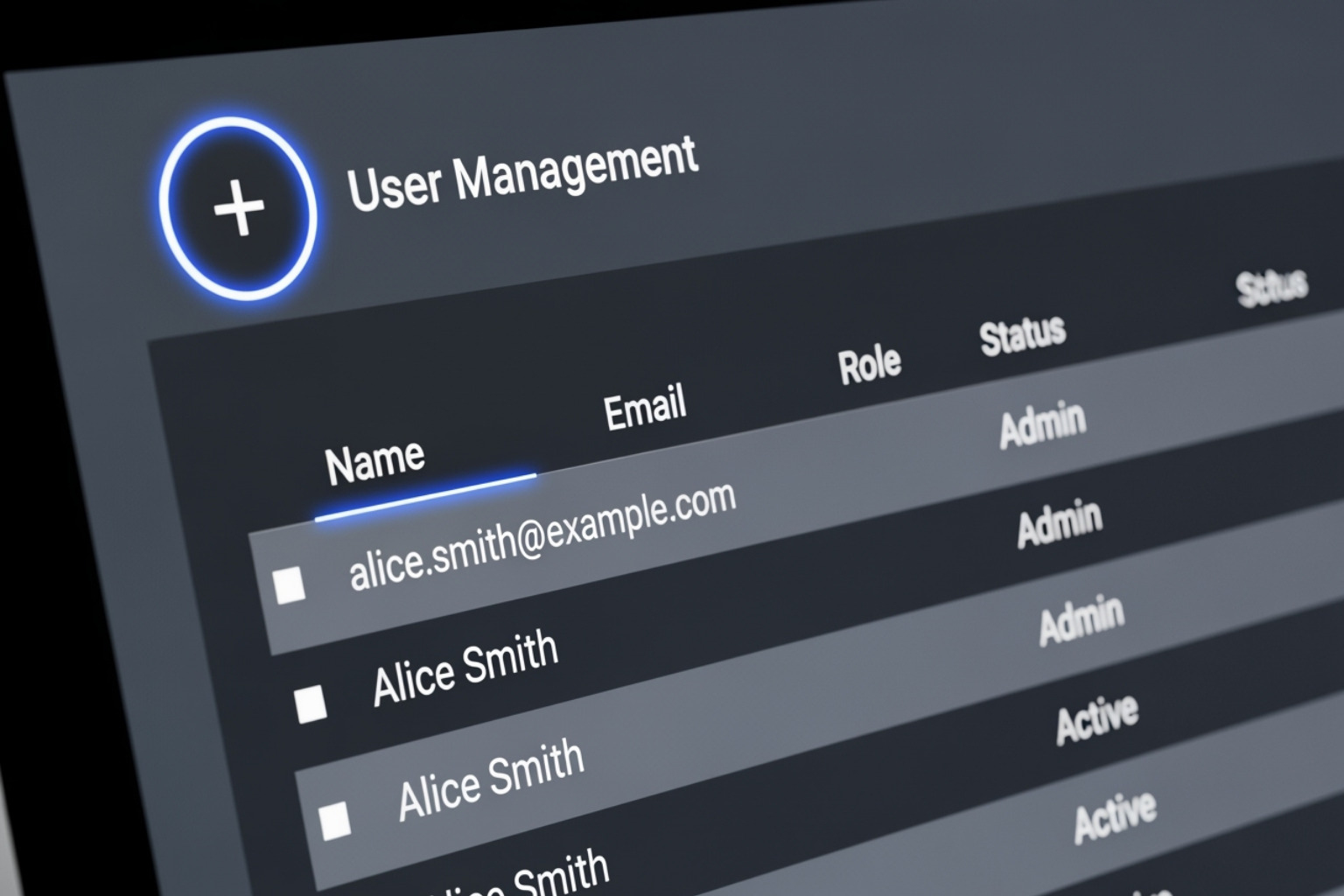
In the “People and access” section, you’ll see everyone who currently has access to your profile. Look for the “Add” button – it’s usually in the top left corner and might have a little plus sign next to it. This is your gateway to expanding your team.
When you click “Add,” a friendly little pop-up window appears asking for some basic information. The most important part is entering the email address of your future manager. Make sure this is the email tied to their Google Account. Getting this wrong is like addressing a letter incorrectly – your invitation will end up in digital limbo.
Below the email field, you’ll see the role selection dropdown. This is where you choose between “Owner” and “Manager.” Since we’re focused on adding manager to google my business, you’ll want to select “Manager” unless you’re ready to hand over the keys to the kingdom.
Step 3: Finalizing the Invitation for Adding a Manager to Google My Business
You’re in the home stretch now. This final step transforms your invitation from a draft into an official invite that lands in your future manager’s inbox.
After entering their email and selecting the “Manager” role, hit that “Invite” button. It’s like clicking “send” on an important email – there’s always a tiny moment of “did I do that right?”
Your newly invited manager will appear in the user list with a “Pending” status. Think of this as the “waiting for RSVP” phase of your digital invitation.
Within minutes, your future manager will receive an email notification from Google. The email is pretty straightforward – it explains what they’re being invited to manage and includes a big, friendly “Accept” button. Sometimes these emails can be shy and hide in spam folders, so you might want to give your invitee a heads up to check there if they don’t see it right away.
Once they click “Accept” and complete the acceptance process, their status changes from “Pending” to “Manager.” At that moment, they gain immediate access to start helping you manage your Google Business Profile. It’s like watching someone walk through the front door of your digital storefront for the first time.
The whole process typically takes less than five minutes from start to finish, and suddenly you have an extra pair of capable hands helping keep your online presence sharp and responsive.
How to Manage, Change, or Remove User Access
Team dynamics are constantly evolving, and your Google Business Profile access needs to keep pace. Whether someone gets promoted, takes on new responsibilities, or moves on to their next adventure, staying on top of user management isn’t just good housekeeping—it’s essential for keeping your business secure and running smoothly.
Think of managing your profile access like managing the keys to your physical store. You wouldn’t leave old keys floating around with former employees, and the same principle applies to your digital presence.
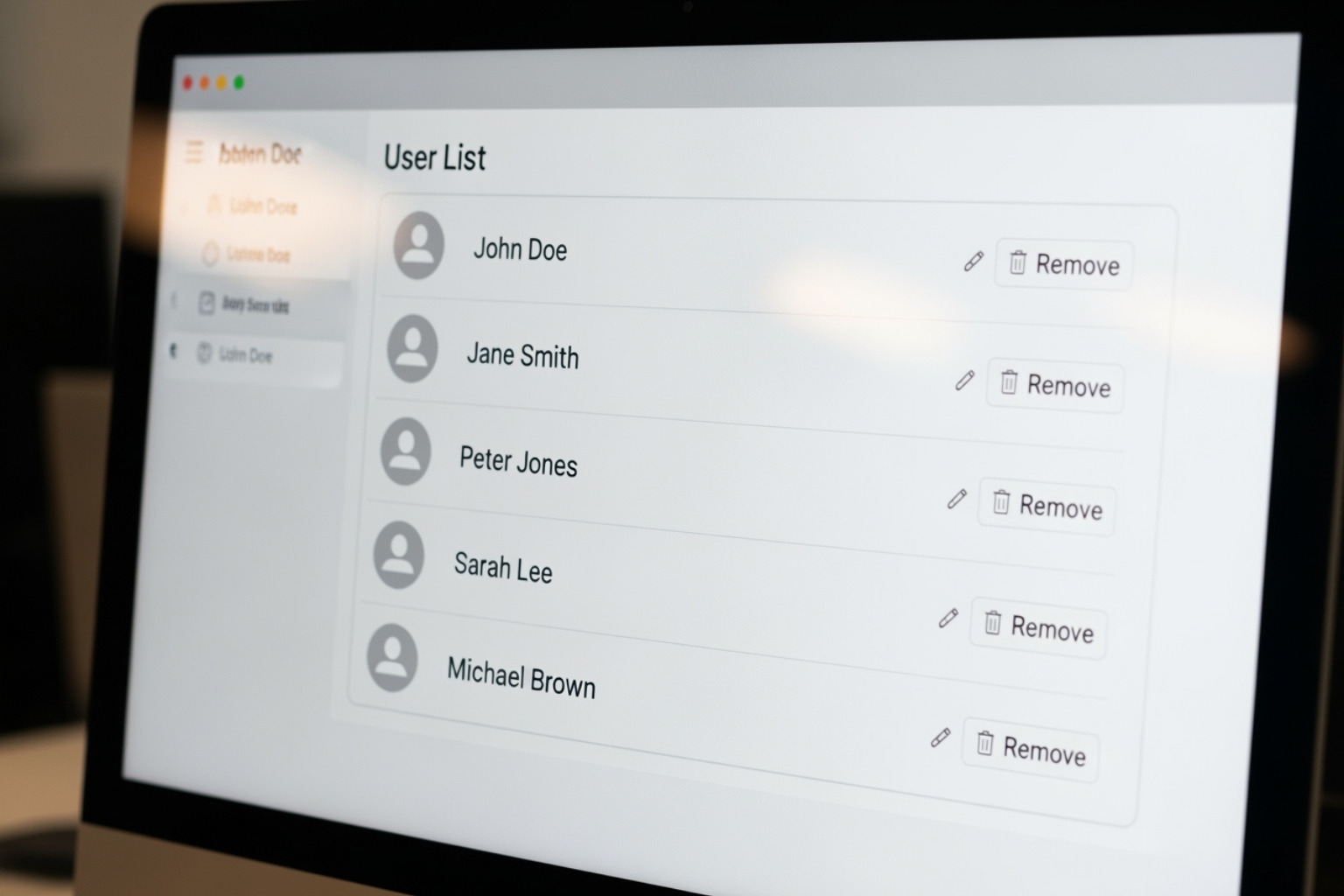
Changing a User’s Role
Sometimes your star manager deserves a promotion to owner status, or maybe you need to adjust someone’s responsibilities. The good news? Google makes role changes pretty straightforward, though you’ll need owner permissions to make it happen.
Here’s how to update someone’s access level: Go to your Business Profile by searching for your business name on Google, then click into your management dashboard. Steer to the three-dot menu, select “Business Profile settings,” and click on “People and access.”
Select the user whose role you want to change from your current user list. You’ll see an “Edit” option next to their current access level—click that to open the role selector. Choose their new role (Owner or Manager) from the dropdown menu, then save your changes. The update happens almost instantly, so they’ll have their new permissions right away.
That only existing owners can change roles for other users. If you’re a manager trying to promote someone, you’ll need to ask an owner to handle this task.
Removing a Manager or Owner
When it’s time to say goodbye to a team member’s access—whether they’re leaving the company or just don’t need profile management anymore—removing them promptly protects your business and maintains clean access control.
The removal process follows the same initial steps: access your Business Profile, steer to “People and access,” and select the user you want to remove. Instead of editing their role, you’ll see a “Remove person” option or a trash can icon. Click it, and Google will ask you to confirm your decision.
Here’s where it gets a bit tricky with ownership roles. If you’re trying to remove the Primary Owner, you can’t just delete them directly. The Primary Owner must first transfer primary ownership to another user before they can be removed from the profile. It’s like passing the captain’s hat—someone has to wear it at all times. You can Learn how to transfer primary ownership through Google’s detailed guide.
Don’t worry about losing their past work when you remove someone. All their previous contributions—review responses, posts, photos, and other content—stay on your profile permanently. Their access disappears, but their good work remains.
What to Do When a Manager Leaves the Company
This scenario happens more often than you’d think, and having a solid game plan makes all the difference. When someone with profile access leaves your company, immediate removal should be part of your standard offboarding checklist.
Remove their access as soon as possible using the steps outlined above. This isn’t about trust—it’s about smart business security. Even the most amicable departures can turn complicated later, and maintaining control over your digital assets is simply good practice.
Before you remove their access though, make sure you’ve reassigned their responsibilities to another team member. The last thing you want is a gap in your adding manager to google my business strategy that leaves customer reviews unanswered or business information outdated.
Create a security protocol that includes Google Business Profile access removal alongside other digital accounts. This systematic approach ensures nothing falls through the cracks during the busy transition period when someone leaves.
If you’re finding it challenging to maintain consistent profile management during team changes, consider working with professionals who understand the importance of seamless online visibility. Services like Strategic Marketing Services for Visibility can help bridge gaps and ensure your digital presence never misses a beat, even during personnel transitions.
Important Considerations and Best Practices
Adding manager to google my business can transform how efficiently you manage your online presence, but like handing over the keys to your car, it requires some thoughtful planning. Understanding the limitations and following smart practices will help you maintain security while empowering your team to keep your profile thriving.
Think of it this way: you’re building a digital team that works around the clock to showcase your business. The better you set up this system, the more smoothly everything runs – and the less you’ll need to worry about your online reputation while focusing on what you do best.
Limitations for New Owners and Managers
Google doesn’t hand over full access immediately when you add someone new to your profile. There’s actually a 7-day waiting period that acts like a probationary period for new team members. It’s Google’s way of making sure nobody makes any drastic changes right out of the gate.
During these first seven days, new owners and managers face some restricted functions. They can handle most day-to-day tasks like responding to reviews and updating business information, but they can’t perform the big, potentially damaging actions.
Specifically, they cannot delete the profile (which would be catastrophic for your online presence), remove other users from the system, or transfer ownership to someone else. These are exactly the kinds of actions you’d want to prevent if someone gained unauthorized access to your account.
If a new user deletes their Google Account during this waiting period, you’ll need to start the invitation process all over again. It’s a bit annoying, but this security measure has saved countless businesses from accidental or malicious profile deletions. You can understand new owner & manager limitations directly from Google’s official documentation.
Best Practices for Adding a Manager to Google My Business
Smart businesses approach adding manager to google my business with a clear strategy. The goal isn’t just to add people – it’s to create a system that works better than managing everything solo.
Delegate tasks clearly from the start. Decide who handles customer reviews (maybe your customer service star), who creates posts about new products (perhaps your marketing coordinator), and who keeps business hours updated (likely someone who knows the schedule inside and out). When everyone knows their role, nothing falls through the cracks.
Regularly review user access should become as routine as checking your bank statements. People change jobs, responsibilities shift, and former employees shouldn’t keep access to your business profile. Make it a monthly habit to check who has access and whether they still need it.
Use unique Google accounts for every single person you add. This might seem obvious, but you’d be surprised how often businesses try to share login credentials. Each team member should use their own Google account – it keeps things secure and makes it easy to track who did what.
Avoid sharing login credentials entirely. The whole point of Google’s multi-user system is that people don’t need your password. Sharing passwords is like giving someone your house key when you could just install a separate lock for them.
When team members understand why your Google Business Profile matters for local search performance, they’re more likely to take their responsibilities seriously. If you’ve ever wondered why is my Google Business Profile only visible to managers?, it’s usually a verification or settings issue rather than a problem with manager access – but having informed team members helps catch these issues quickly.
The businesses that succeed with collaborative profile management treat it like any other important business process: with clear expectations, regular check-ins, and a focus on security. When done right, your Google Business Profile becomes a well-oiled machine that improves your local SEO while you focus on serving customers and growing your business.
Frequently Asked Questions about GMB Access
When you’re considering adding manager to google my business, certain questions pop up again and again. Let’s tackle the most common ones to clear up any confusion and help you make informed decisions about your profile management.
How many managers can you add to a Google Business Profile?
The good news? Google doesn’t put a strict cap on how many managers you can invite to your business profile. You’re free to add multiple managers as your team grows and your needs evolve.
That said, just because you can doesn’t always mean you should. Think of it like giving out keys to your house – you want enough people to have access when needed, but not so many that you lose track of who’s coming and going.
From a practical standpoint, it’s smart to keep your manager list lean and focused. Too many managers can create confusion about who’s responsible for what, leading to duplicated efforts or inconsistent messaging. Plus, more users means more potential security considerations.
The sweet spot? Add managers who genuinely need regular access to perform specific duties. Quality beats quantity every time when it comes to profile management.
Can a manager add or remove other users?
Here’s where the boundaries become crystal clear: No, managers cannot add or remove other users from your Google Business Profile. This includes both other managers and owners.
This might seem limiting at first, but it’s actually a smart security feature. Imagine if every manager could invite their friends or remove people they didn’t get along with – chaos would ensue pretty quickly!
Only Owners have the power to control who gets access to your profile. This keeps the decision-making authority in the right hands and prevents unauthorized changes to your user list.
There is one exception though: managers can remove themselves from a profile if they no longer want access. It’s like being able to return your own key, but not being able to change the locks or hand out copies to others.
Can I add a Google Group as a manager?
Unfortunately, no – you cannot add a Google Group as a manager to your business profile. This is one of those features that might seem convenient but just isn’t available.
Google Business Profile requires individual Google Accounts for each user you want to add. This means you’ll need the specific personal email address associated with someone’s Google Account, not a shared group email or distribution list.
Why this limitation? It all comes down to accountability and security. When someone responds to a review or makes changes to your business information, Google wants to know exactly who did it. Individual accounts create a clear trail of actions, which helps protect your business and maintain quality control.
So when you’re ready to add that new team member, make sure you have their personal Google Account email handy – the one they use for Google services.
Conclusion
Adding manager to google my business is more than just a technical task – it’s a smart business decision that can transform how you connect with local customers. Think of it as building a reliable team that keeps your digital front door welcoming and responsive, even when you’re busy running the day-to-day operations of your business.
The beauty of collaborative profile management lies in its simplicity. You maintain control as the owner while empowering trusted team members to handle the daily interactions that matter most to your customers. Whether it’s responding to that five-star review that just made your day or updating your holiday hours so customers don’t show up to a closed door, having managers in place ensures nothing falls through the cracks.
Remember those key distinctions we covered – owners hold the administrative keys while managers excel at daily operations. This balance keeps your profile secure while maximizing its potential. The step-by-step process for adding users is straightforward, but the real magic happens when you follow those best practices we discussed.
When team members move on (as they inevitably do), prompt access management becomes your security blanket. It’s not just about removing old users – it’s about maintaining the trust your customers place in your business every time they find you online.
By delegating tasks effectively, you can focus on core business growth while ensuring your digital storefront is always active and engaging. Your Google Business Profile becomes a well-oiled machine that works around the clock to attract local customers and build lasting relationships.
For expert help in optimizing your online strategy beyond just profile management, consider the data-driven SEO and copywriting solutions from MDM Marketing. Our team in North Canton, OH, specializes in combining technical SEO with emotion-evoking content to boost your online visibility and growth. Explore our outsourced SEO services and see how we can help your business thrive in the digital landscape.
About The SEO Experts at MDM Marketing
This author hasn't written a bio yet.